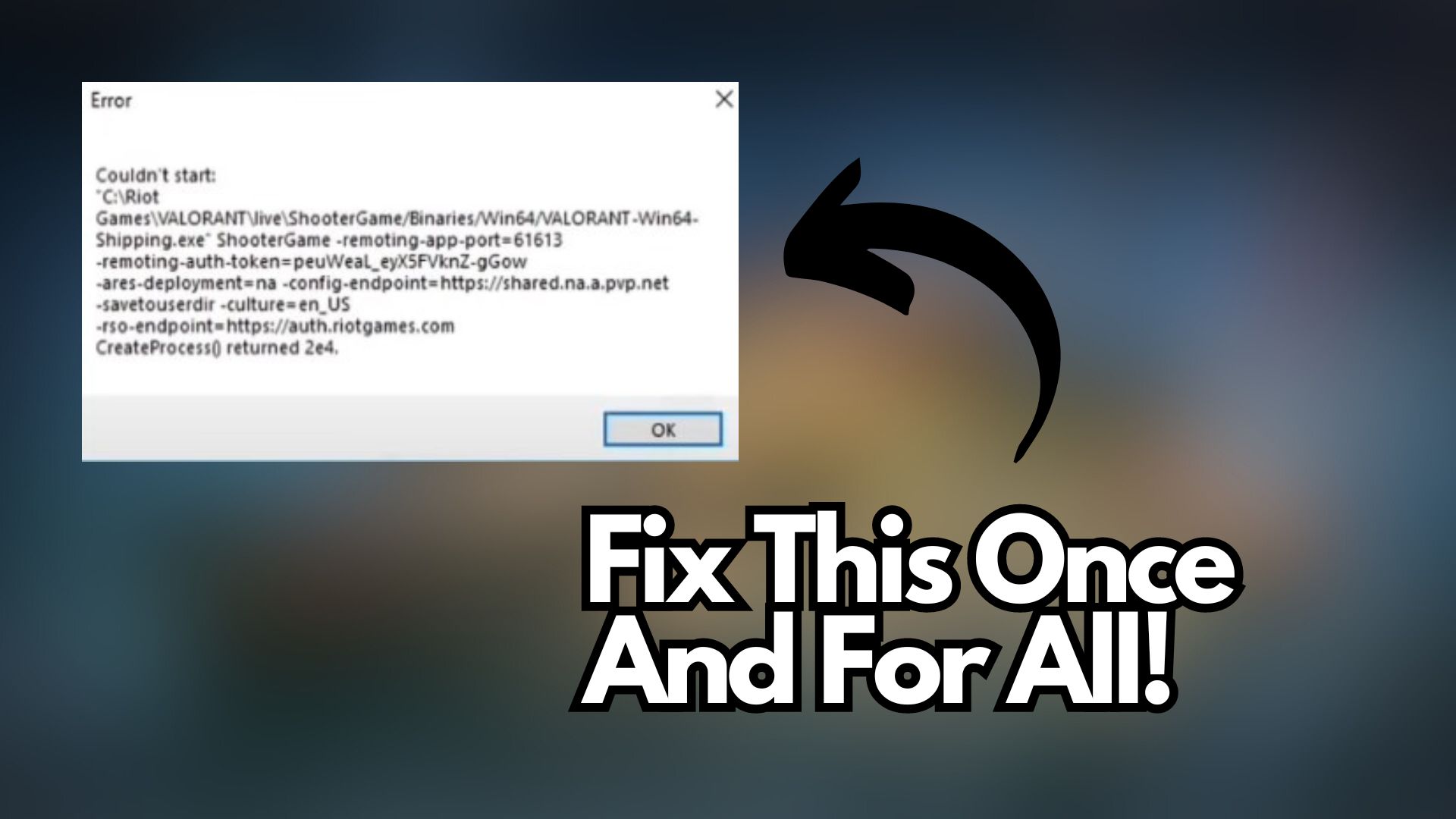There is no doubt that Valorant is filled with errors. It is not a perfect game but there are always solutions to the problem. A common error that people are encountering is that the game client doesn’t start. There are easy solutions to that problem. If you are bugged by this problem, then these solutions will help.
How To Fix Valorant Couldn’t Start Error
You don’t need to understand the error in detail to fix it. Although, if you want to delve into the crux of the matter, this error is because of a bug, or another application running in the background. It can also be caused if your account is logged into another computer.
Most of the time, restarting the game client will help you resolve this issue. If you have tried that and it doesn’t work, here are some other solutions.
Possible Solutions To The Valorant Couldn’t Start Error
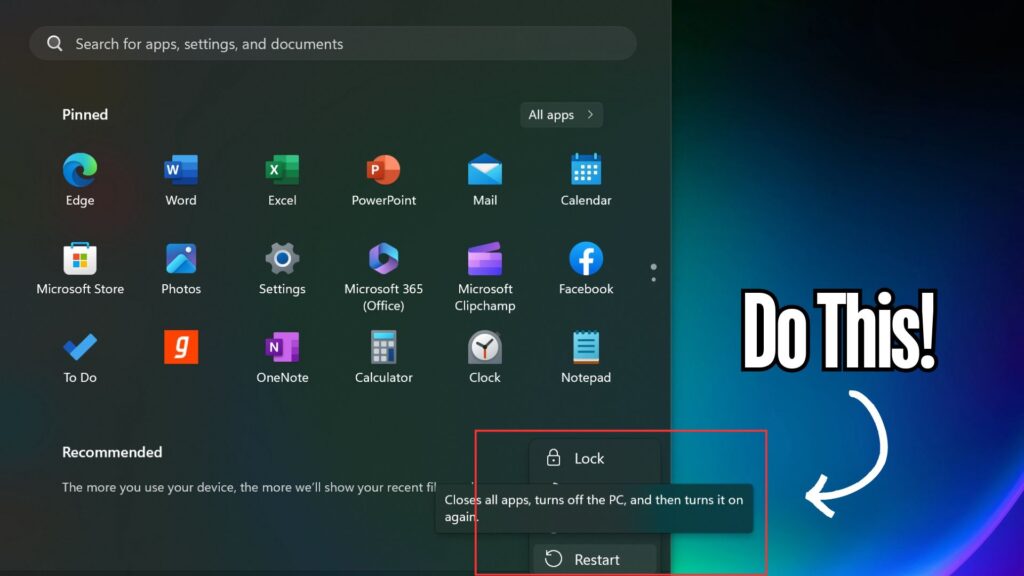
Here are five or six easy solutions to the error, if any of these don’t work, then try the method we will demonstrate after the list.
- Close other applications and games. You can use the Task manager for it. Press Ctrl+Alt+Delete, click on Task Manager and right click on applications and click on ‘End Task.’
- Restart Your Computer. As simple as that. Solves 99 percent problems, certified.
- Check if your account is logged in through another device. If it is, then log out.
- Delete and reinstall Vanguard.
- Delete and reinstall Valorant.
Advanced Solution (Works For Most!)
Now, this solution has been showcased by a ton of troubleshooters so it should work. Follow along and see how to fix this error.
- Go to your Local Disk C: Drive. Find the Riot Games drive and click on it. Then click on VALORANT>Live.
- Click on the Valorant Application once and Right Click on it to open advanced options. Click on Properties.
- Navigate to the Compatibility tab. Untick the ‘Run this program in compatibility mode for’ option and the ‘Run this program as administrator option’ and click on Apply.
- Once you do this, navigate to the ‘ShooterGame’ folder > Binaries > Win64 and find an application named ‘VALORANT-Win64-Shipping.’
- Repeat the second and third step for ‘VALORANT-Win64-Shipping’ as well.
- Restart your PC and try to see if the game works now.
These are all the potential solutions for the Valorant Couldn’t start error. For more Valorant related guides, check out our Valorant page. For more games in general, check the content below.
Games To Play If You Like Cyberpunk 2077 | These Are The Best WWE Games Of All Time | The Best Xbox Game Pass Games To Play In 2024 | The Best Spectre Divide Tips For Beginners